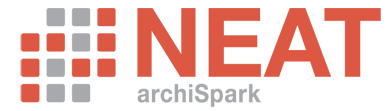Case-based learning
-
-
What:
- We will build our own simple metamodel which will allow for modeling of relations: Person, Role he fulfills, Location where the role is performed
- Next we are going to create a simple viewpoint which will enable us to manage all examples of our metamodel
- We are going to show how easy and quick it is to work with data in neat
-
Who:
- Anybody who wants to understand how neat facilitates work in Sparx EA
- Every new user of neat
-
Why:
- In order to facilitate start of work in neat
- In order to show, how to prepare our own metamodel, based on ArchiMate® 2.1
-
When:
- When you do not know how to start your adventure with neat
- When you want to build your own metamodel
-
How:
- We are going to use Toolbox ArchiMate® 2.0 in Sparx EA to build a metamodel
- We are going to use Toolbox neat in Sparx EA to build a viewpoint definition
- We are going to use neat v1.1 to fill Sparx EA with data compatible with the metamodel
-
Flow of operations from the attached video:
- Creating Project Browser structure in an empty Sparx EA project
- Creating a metamodel using Toolbox ArchiMate® 2.0 in Sparx EA
- Creating a viewpoint definiton using Toolbox neat in Sparx EA
- Starting up neat
- Adding sample objects and connectors to a model in neat
-
Extras:
- case#1.eap file with the metamodel definition
and the viewpoint definition (except the sample data model)
- case#1.eap file with the metamodel definition
-
What:
-
-
What:
- We will build our own simple metamodel which will allow for modeling of Product (from Business Layer), Business Service (from Business Layer), Application Component (from Application Layer), and two meta-connectors: Product aggregates BusinessService and ApplicationComponent realizes BusinessService
- To simplify and speed up the whole tutorial screencast we'll import the sample model data (business data) from the XMI file
- Next we are going to prepare a simple viewpoint composed only of the Pivot panel
- In the next steps we'll analyze the data in terms of the number of supporting applications and we will list these applications
-
Who:
- Anybody who wants to understand how to work with neat
- Anybody who wants to see how to truncate the full ArchiMate® 2.1 metamodel to meet his needs
- Anyone who wants to explore possibilities of the Pivot panel
-
Why:
- In order to show the simplicity of narrowing the standard metamodel to suit your needs
- To show the simplicity of defining an own viewpoint
- To show how one may start working with the Pivot panel
- To show data analysis capabilities of the Pivot panel at multiple levels of relationships (in the example there are three of levels, but there can be more of them)
-
When:
- When you do not know how to start dealing with neat
- When you want to build your own metamodel
- When you want to get to know neat analytical capabilities
-
How:
-
We are going to load the full standard ArchiMare metamodel into an empty eap project and then we'll limit it to the form you may see in the screenshot below:
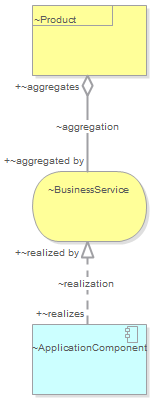
-
To speed up we are going to load sample model data (into eap project using Import function of Sparx Enterprise Architect), which is coherent with the metamodel. At the of this procedure the model will look like in the screenshot:
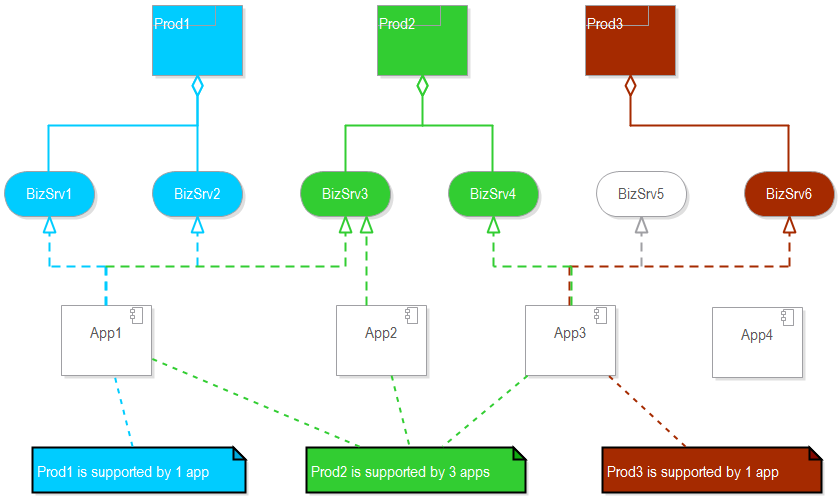
-
We are going to use neat Toolbox in Sparx EA to build a viewpoint definition composed of the Pivot panel, as below:
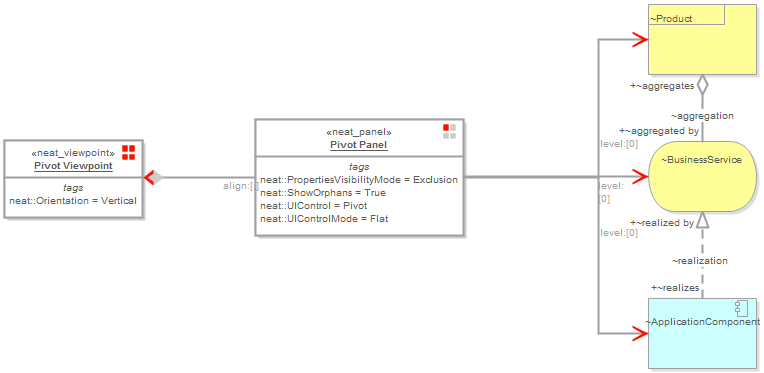
-
We are going to load the full standard ArchiMare metamodel into an empty eap project and then we'll limit it to the form you may see in the screenshot below:
-
Flow of operations from the attached video:
Opening a new Sparx Enterprise Architect project...
Importing the full ArchiMate® 2.1 metamodel using neat...
The metadata is loaded. Closing neat and start cleaning the data, so that only the necessary metadata remains...
The metamodel is ready to use. Building of the viewpoint definition...
The viewpoint definition is ready. Importing the example data using standad Sparx Enterprise Architect Import option...
The model data is ready to use. Launching neat to start working with the Pivot panel...
Counting the number of applications supporting the products by putting Product.Name into the Row Area container, and ApplicationComponnet.Name into the Data Area container...
Listing the names of the applications which support the products by putting Product.Name and ApplicationComponent.Name into the Row Area container...
-
Extras:
- case#2.eap file with the metamodel definition, the viewpoint definition and the sample data model
-
What: